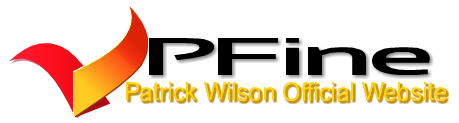Table Of Contents
- Unlike Photoshop and Illustrator, Sketch is a handy app for logo designers and brings ease in their work with its advanced features.
- Shortcut Keys:
- Some quick shortcuts for UI Design
- Designs are not just limited to a single shape on a screen. It may have various shapes and to be a pro, you need to learn some quick shortcuts for it.
- Moving or resizing is right at your fingertips with these simple commands.
- You can become a pro learning sketch shortcuts.
- Conclusion:
Click on the Table of Contents to navigate.
How to Use Sketch: Shortcuts for UI Design. If you are a UI designer and still haven’t used the Sketch, you are missing out some great features and tools for your designs. With an award-winning history and one of the top paid app, Sketch is for pro. With the increasing need for mobile designs, the app is the best to work on your designs at any place on your fingertips.
Unlike Photoshop and Illustrator, Sketch is a handy app for logo designers and brings ease in their work with its advanced features.
-
Features of Sketch:
-
It has a presentation mode, where you can hide controls and show your designs on a clear
-
Tools like Magic Wand, Crop and Invert and vectors tools smoothen the designs.
-
Import and Export of different file formats like PDF & EPS.
-
Multiple text styles, layer styles and artboards.
-
Learn Few Keyboard Shortcuts:
Learning keyboard shortcuts play a useful role in Sketch to boost your productivity as the actions are right at your fingertips. It saves your time on each of your action and you tend to work quickly. With the handy plugins of sketch, shortcuts and keyboard stickers, you can speed up your design process and get your work quickly done.
-
How to Insert an Artboard:
The sketch can easily handle a number of Artboards on a Page, but reliant on size and content, may help you to split the work into multiple pages. Artboard serves you as a handy vessel, which allows you to have multiple views of a screen whether it be responsive web design, Android app or any other.
Shortcut Keys:
-
Shift + Cmd+ A to select all artboards.
-
Cmd+ A to export them all.
-
A to insert an artboard.
-
Rename a Selection:
Simply rename your groups, artboards and layers with a shortcut ⌘ + R
-
Basic Shapes:
Knowing the shortcuts of the basic shapes in Sketch can help you a lot and saves some seconds.
Some quick shortcuts for UI Design
|
Rectangle |
R |
|
Oval |
O |
|
Rounded Rectangle |
U |
|
Line |
L |
|
Pencil |
P |
|
Text |
T |
|
Slice |
S |
|
Draw shape from the centre |
Hold Alt |
|
Vector |
V |
-
How to Focus On a Single Layer:
If you hold alt + Cmd, you can focus on your selection and will not be needing to move the unintended layer.
-
Get An Ease In Scrolling:
Scrolling is at your ease now by holding “SHIFT” you can scroll your screen to your left.
-
How To Handle Multiple Shapes:
Designs are not just limited to a single shape on a screen. It may have various shapes and to be a pro, you need to learn some quick shortcuts for it.
|
Union |
Alt ⌘ U |
|
Subtract |
Alt ⌘ S |
|
Intersect |
Alt ⌘ I |
-
How To Resize And Move An Object:
Moving or resizing is right at your fingertips with these simple commands.
|
Snap horizontally or vertically |
Shift-Drag |
|
Duplicate Layer |
Alt-Drag |
|
Duplicate |
⌘ D |
|
Keep aspect ratio |
Shift Resize |
|
Resize from centre |
Alt Resize |
|
Rotate (hover borders) |
⌘ |
|
Move by 10px |
Shift ←, →, ↑ or ↓ |
|
Expand by 1px |
⌘ → or ↓ |
|
Contract by 1px |
⌘ ← or ↑ |
|
Expand by 10px |
⌘ Shift → or ↓ |
|
Contract by 10px |
⌘ Shift ← or ↑ |
You can become a pro learning sketch shortcuts.
-
Memorize Few Keyboard Shortcuts:
Being a professional designer, you need to have an ace at the shortcuts, not all but learn few keyboard shortcuts to let your work go on smoothly.
Conclusion:
It a great app and have a lot more insights to it which include plugins, extensions that make the workflow easier for the designers. The above are just a few and common shortcuts. Let us know if you have any more suggestions.
Author Bio:
Loius Martin is the Marketing Manager at Invictus Studio. He has an experience of content marketing & digital marketing for years. Martin likes staying updated about all the present marketing trends, designs and digital world of marketing. He writes official and guest blogs to share his knowledge with others. You can contact him at @loiusmartin1